Run your GitHub Actions locally
Why would you want to do this? Two reasons:
- Fast Feedback - Rather than having to commit/push every time you want to test out the changes you are making to your
.github/workflows/files (or for any changes to embedded GitHub actions), you can useactto run the actions locally. The environment variables and filesystem are all configured to match what GitHub provides. - Local Task Runner - I love make. However, I also hate repeating myself. With
act, you can use the GitHub Actions defined in your.github/workflows/to replace yourMakefile!
How Does It Work?
When you run act it reads in your GitHub Actions from .github/workflows/ and determines the set of actions that need to be run. It uses the Docker API to either pull or build the necessary images, as defined in your workflow files and finally determines the execution path based on the dependencies that were defined. Once it has the execution path, it then uses the Docker API to run containers for each action based on the images prepared earlier. The environment variables and filesystem are all configured to match what GitHub provides.
Let’s see it in action with a simple demo
Act User Guide
Please look at the act user guide for more documentation.
Installation
act depends on docker to run workflows.
Homebrew (macOS)
1
brew install act
or if you want to install version based on latest commit, you can run below (it requires compiler to be installed but Homebrew will suggest you how to install it, if you don’t have it):
1
brew install act --HEAD
Installation as GitHub CLI extension
Act can be installed as a GitHub CLI extension:
1
gh extension install https://github.com/nektos/gh-act
Other install options
Bash script
Run this command in your terminal:
1
curl -s https://raw.githubusercontent.com/nektos/act/master/install.sh | sudo bash
Manual download
Download the latest release and add the path to your binary into your PATH.
Example commands
1
2
3
4
5
6
7
8
9
10
11
12
13
14
15
16
17
18
19
20
21
22
23
24
25
26
27
28
29
30
31
32
33
34
# Command structure:
act [<event>] [options]
If no event name passed, will default to "on: push"
If actions handles only one event it will be used as default instead of "on: push"
# List all actions for all events:
act -l
# List the actions for a specific event:
act workflow_dispatch -l
# List the actions for a specific job:
act -j test -l
# Run the default (`push`) event:
act
# Run a specific event:
act pull_request
# Run a specific job:
act -j test
# Collect artifacts to the /tmp/artifacts folder:
act --artifact-server-path /tmp/artifacts
# Run a job in a specific workflow (useful if you have duplicate job names)
act -j lint -W .github/workflows/checks.yml
# Run in dry-run mode:
act -n
# Enable verbose-logging (can be used with any of the above commands)
act -v
First act run
When running act for the first time, it will ask you to choose image to be used as default. It will save that information to ~/.actrc, please refer to Configuration for more information about .actrc and to Runners for information about used/available Docker images.
GITHUB_TOKEN
GitHub automatically provides a GITHUB_TOKEN secret when running workflows inside GitHub.
If your workflow depends on this token, you need to create a personal access token and pass it to act as a secret:
1
act -s GITHUB_TOKEN=[insert token or leave blank and omit equals for secure input]
If GitHub CLI is installed, the gh auth token command can be used to automatically pass the token to act
1
act -s GITHUB_TOKEN="$(gh auth token)"
WARNING: GITHUB_TOKEN will be logged in shell history if not inserted through secure input or (depending on your shell config) the command is prefixed with a whitespace.
Docker context support
The current docker context isn’t respected (#583).
You can work around this by setting DOCKER_HOST before running act, with e.g:
1
export DOCKER_HOST=$(docker context inspect --format '\{\{.Endpoints.docker.Host}}')
Runners
GitHub Actions offers managed virtual environments for running workflows. In order for act to run your workflows locally, it must run a container for the runner defined in your workflow file. Here are the images that act uses for each runner type and size:
| GitHub Runner | Micro Docker Image | Medium Docker Image | Large Docker Image |
|---|---|---|---|
ubuntu-latest | node:16-buster-slim | catthehacker/ubuntu:act-latest | catthehacker/ubuntu:full-latest |
ubuntu-22.04 | node:16-bullseye-slim | catthehacker/ubuntu:act-22.04 | unavailable |
ubuntu-20.04 | node:16-buster-slim | catthehacker/ubuntu:act-20.04 | catthehacker/ubuntu:full-20.04 |
ubuntu-18.04 | node:16-buster-slim | catthehacker/ubuntu:act-18.04 | catthehacker/ubuntu:full-18.04 |
Windows and macOS based platforms are currently unsupported and won’t work (see issue #97)
Please see IMAGES.md for more information about the Docker images that can be used with act
Default runners are intentionally incomplete
These default images do not contain all the tools that GitHub Actions offers by default in their runners. Many things can work improperly or not at all while running those image. Additionally, some software might still not work even if installed properly, since GitHub Actions are running in fully virtualized machines while act is using Docker containers (e.g. Docker does not support running systemd). In case of any problems please create issue in respective repository (issues with act in this repository, issues with nektos/act-environments-ubuntu:18.04 in nektos/act-environments and issues with any image from user catthehacker in catthehacker/docker_images)
Alternative runner images
If you need an environment that works just like the corresponding GitHub runner then consider using an image provided by nektos/act-environments:
nektos/act-environments-ubuntu:18.04- built from the Packer file GitHub uses in actions/virtual-environments.
⚠️ 🐘 *** WARNING - this image is >18GB 😱***
catthehacker/ubuntu:full-*- built from Packer template provided by GitHub, see catthehacker/virtual-environments-fork or catthehacker/docker_images for more information
Using local runner images
The --pull flag is set to true by default due to a breaking on older default docker images. This would pull the docker image everytime act is executed.
Set --pull to false if a local docker image is needed
1
act --pull=false
Use an alternative runner image
To use a different image for the runner, use the -P option.
1
act -P <platform>=<docker-image>
If your workflow uses ubuntu-18.04, consider below line as an example for changing Docker image used to run that workflow:
1
act -P ubuntu-18.04=nektos/act-environments-ubuntu:18.04
If you use multiple platforms in your workflow, you have to specify them to change which image is used. For example, if your workflow uses ubuntu-18.04, ubuntu-16.04 and ubuntu-latest, specify all platforms like below
1
act -P ubuntu-18.04=nektos/act-environments-ubuntu:18.04 -P ubuntu-latest=ubuntu:latest -P ubuntu-16.04=node:16-buster-slim
Secrets
To run act with secrets, you can enter them interactively, supply them as environment variables or load them from a file. The following options are available for providing secrets:
act -s MY_SECRET=somevalue- usesomevalueas the value forMY_SECRET.act -s MY_SECRET- check for an environment variable namedMY_SECRETand use it if it exists. If the environment variable is not defined, prompt the user for a value.act --secret-file my.secrets- load secrets values frommy.secretsfile.- secrets file format is the same as
.envformat
- secrets file format is the same as
Configuration
You can provide default configuration flags to act by either creating a ./.actrc or a ~/.actrc file. Any flags in the files will be applied before any flags provided directly on the command line. For example, a file like below will always use the nektos/act-environments-ubuntu:18.04 image for the ubuntu-latest runner:
1
2
# sample .actrc file
-P ubuntu-latest=nektos/act-environments-ubuntu:18.04
Additionally, act supports loading environment variables from an .env file. The default is to look in the working directory for the file but can be overridden by:
1
act --env-file my.env
.env:
1
2
MY_ENV_VAR=MY_ENV_VAR_VALUE
MY_2ND_ENV_VAR="my 2nd env var value"

Comments powered by Disqus.